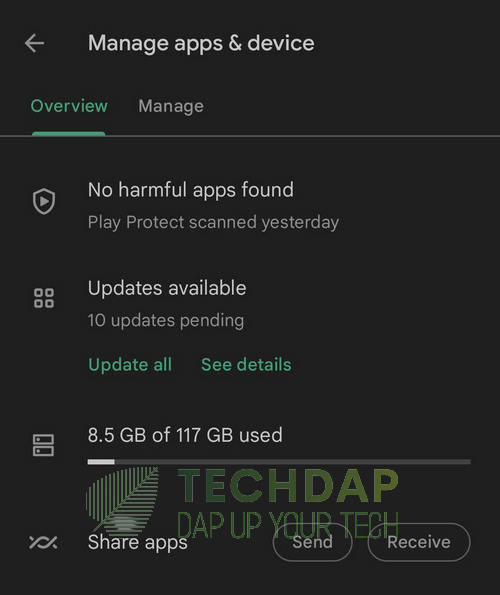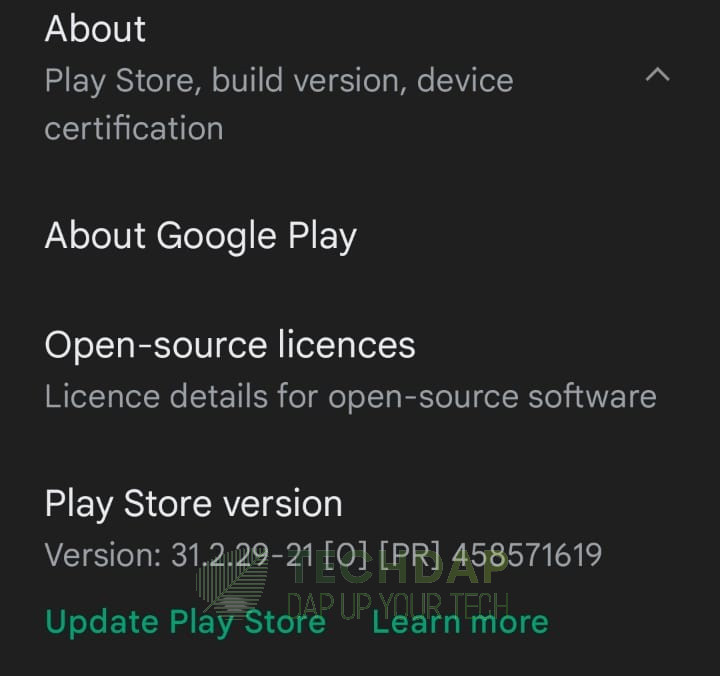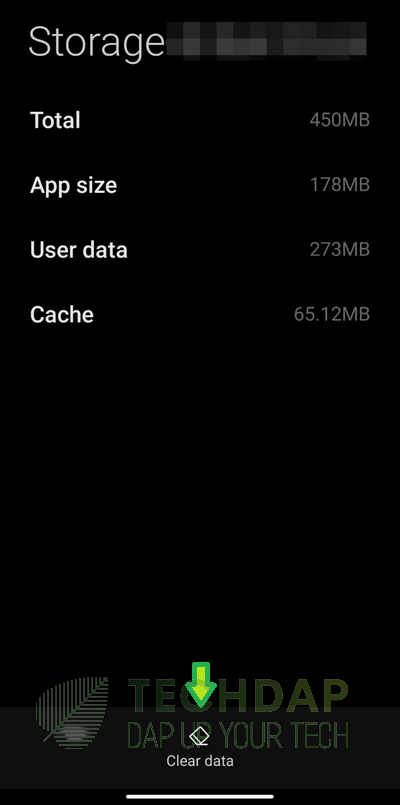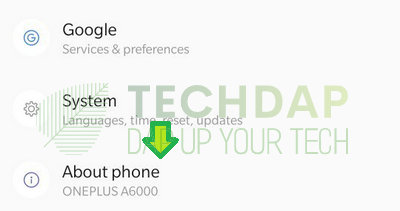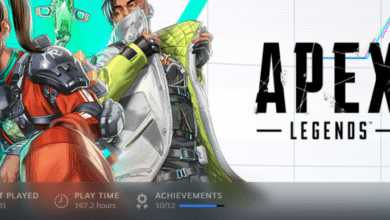CashApp Not Working? Here is How you Can Fix it
CashApp boasts around 30 Million Active users and is one of the most popular funds transfer services in the market. However, we have gotten some reports of the CashApp not Working issue which prevents the transfer of funds and other activities. Users reported that the CashApp stopped working for them and they were unable to get it to load properly. Luckily for you, we have compiled all the different ways that you can fix this issue in this guide so you don’t have to look any further.
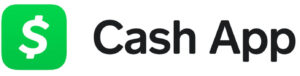
Ways to get CashApp Working Again:
Step 1: Check for Network Outage on CashApp Servers
Sometimes, it is just a matter of verifying if the issue is being faced only by you or if it is an area/system-wide outage. For that, you can consult with some third-party websites to check if the CashApp Servers are down. Otherwise, you can consult their official CashApp Status subdomain to verify if the issue is at their end or on yours.
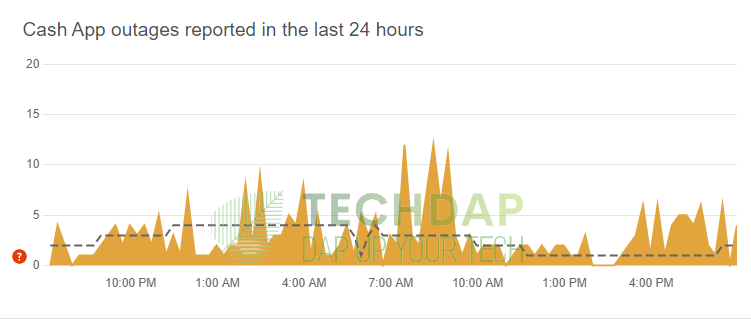
Step 2: Update CashApp
Oftentimes developers release new updates to their applications to ensure that all the latest security protocols are implemented and that is especially true with applications that handle huge sums of cash. Therefore, the security protocols are more strict for these applications and they must be kept up to date from your end to ensure their fluid working. In order to update your applications, consult this guide below.
Update CashApp on Android:
- From your home screen, click on the “PlayStore” icon and tap on the “Profile” button on the top right side of your screen.
- Here, select the “Manage Apps & Device” button.
Click on the “Manage” button in Play Store - From the next window, select the “Manage” option and then check the “Updates Available” filter from the top.
- Check for the “CashApp” in the list of apps and select the “Update” option to initiate the updating process.
- Check if the CashApp not working error is now resolved.
Update CashApp on iOS:
- Start the Apple AppStore on your device and click on your profile icon from the top.
- Here, scroll down and check for the “Pending Updates” screen, search for the “CashApp” application in this list and click on the “Update” button.
- Make sure to wait for the updating process to finish and check if the app works fine.
Step 3: Update Play Store Application
If you are on an Android device, it is very important that the Play Store be kept up to date. Not only does it make your device and applications more secure by implementing the latest security patches, it also speeds up certain processes and ensures the proper working of your device and the applications on it. In order to do so, follow the steps below.
- Launch into the Play Store on your Android device and select the Profile icon from the top right side.
- Select “Settings” from the list of options and then click on the “About” section from the next window.
- From here, you will see the “Play Store Version” option, click on the “Update Play Store” button below it and select the appropriate options to finish the updating process for the Play Store.
Selecting to Update our PlayStore - Check and verify if the CashApp not working issue is fixed.
Step 4: Clear CashApp Data
Like all applications, CashApp also stores data on your device in order to speed up the loading process. However, under certain conditions, the data can get corrupted or glitched which can prevent the CashApp from working properly. Therefore, we strongly suggest that you clear out this data and check if that fixes the issue at hand.
- Launch into the settings of your device and click on the “Apps” option and then select the “Manage Apps” button.
- From here, click on the “CashApp” and then select the “Storage” button.
- Now, on the bottom, there should be a “Clear Data” button, click on it and also click on the “Clear Cache” button if it is available.
Clearing CashApp Data - After this data is cleared, log in to the CashApp and check if the CashApp Stopped working issue is now resolved.
Important Note: This method will differ from device to device depending upon its manufacturer and the UI that they use. However, some variations will apply to almost all Android phones, make sure to sift through your device to ensure that you find yours.
Step 5: Change CashApp Login Pin
Sometimes changing the Login Pin might trigger an action that clears any glitches on the server end with your ID. Therefore, to change your Login Pin:
- Launch into CashApp, log in and click on the profile icon on the top right.
- From there, select the “Privacy & Security” option and then select “Change Cash Pin”.
- Enter in the New Pin that you want to use and log into the app again.
- Check if this has fixed the issue at hand.
Step 6: Update your Mobile’s Software
- Launch into settings and navigate to the “About” option that is usually found at the end of the list.
Selecting About Phone to Update the Software - Select this option and click on the “Software” button.
- Select the “Check for Software Updates” button and download the updates.
- Install these updates on your device and restart it.
- Check to see if doing so fixes the CashApp not working issue.
Step 7: Reinstall Application
- Press and hold on to the CashApp icon until the menu options appear.
- Click on the “Uninstall” button to remove the app from your device.
- Download it again from the Play Store or the AppStore.
- Check if this fixes the CashApp Not Working issue.
Step 8: Check With Customer Support
Sometimes, the best solution to your problem might be to contact the official customer support for the CashApp application. For that, head on over to this link and consult with their specialists about the details of your problem and hopefully, they will have a solution for you.