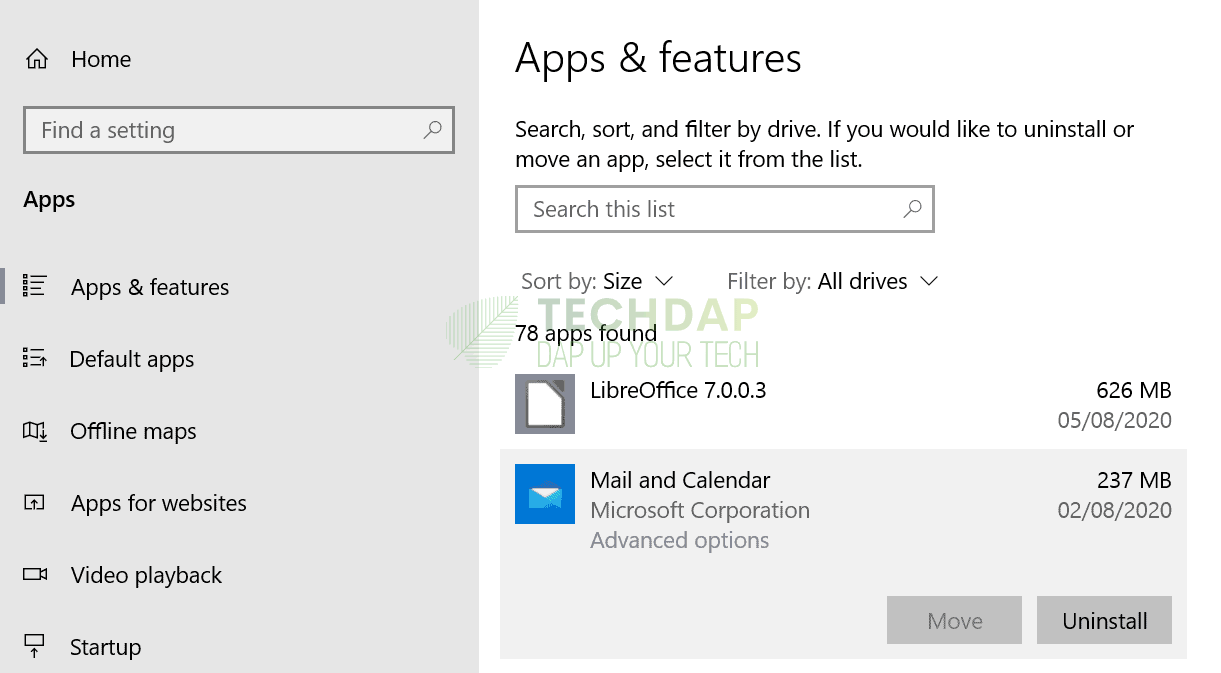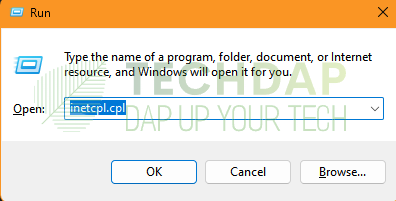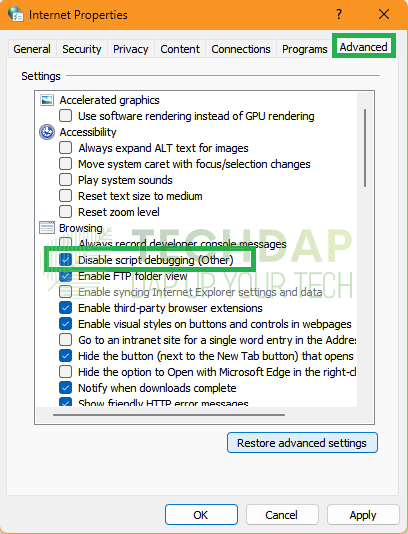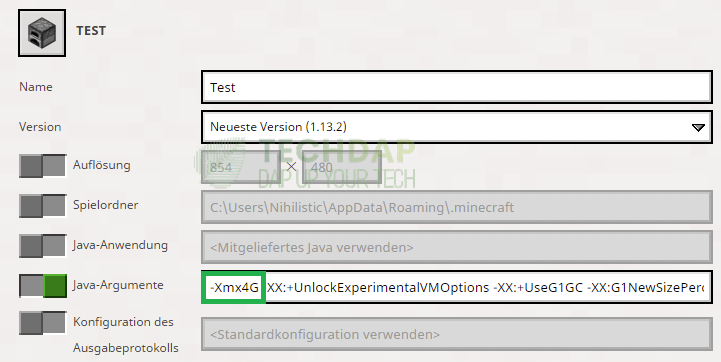How to Fix Minecraft OpenGL Error 1285
The “Out of Memory Minecraft OpenGL Error 1285” is usually triggered because the game encounters a memory leak, has a logic issue, or is unable to process the input. In this article, we will brief you about all the different reasons that might be causing this issue and will also give you a step-by-step guide that you can undertake to fix this issue completely.
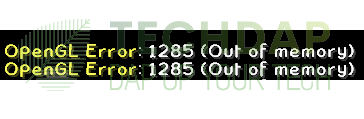
Why are you getting the Minecraft Out of Memory OpenGL Error 1285?
In most cases, the issue co-relates to a missing or corrupted file, which triggers the Out of Memory message while trying to load into the game. However, there have also been other cases where the issue was triggered due to one of the following reasons.
- If you are getting the Error 1285 crash, it probably means that the Minecraft input isn’t being properly processed by your computer. This can be due to a number of different reasons but in most cases, the game doesn’t have an appropriate output to process and it just crashes.
- In case you see the Out of memory message while loading into the game, it means that an important file must be missing or corrupted due to which the game was hit by a memory leak.
- Sometimes, if you encounter the 1285 Logic error, it must mean that your game’s source files aren’t properly generating the required output and are unable to launch the proper game files which trigger the logic error.
Fix the Minecraft OpenGL Error 1285:
Solution 1: Re-install Microsoft Visual C++ Libraries
Sometimes, the Microsoft Visual C++ Libraries might not be functioning properly on your computer due to which you can get OpenGL Error 1285. Therefore, in this solution, we will be reinstalling the Microsoft Visual C++ Libraries completely. For that:
- Press “Windows + I” to launch into the settings and click on the “Apps” option from the list.
- Select the “Apps & Features” button from the left side and the list of installed applications on your computer will be displayed on the right.
Clicking on the “Apps & Features” button on the left side - Now, browse for the “Microsoft Visual C++” application from this list and click on it.
- Once clicked, select the “Uninstall” button and follow the on-screen instructions to completely remove the application.
Uninstalling Microsoft Visual C++ - Now, hover over to this website and download the software again.
- Run the downloaded executable and follow the instructions on-screen to install it on your computer.
- Once the installation process is completed, run Minecraft and check to see if Error 1285 is fixed.
Solution 2: Reconfigure Internet Explorer Settings
Some users complained that they were getting this error in relevance to Internet Explorer and we managed to draft a solution that allows you to fix it simply by reconfiguring some settings and then resetting old configurations. For that:
- Press “Windows + R” to launch into the run prompt and type in “inetcpl.cpl” and press “Enter” to launch into the internet options control panel.
Typing in “inetcpl.cpl” in the Run Dialogue Box - Once in here, click on the “Advanced” tab from the top of the window and then select the “Restore Advanced Settings” button.
- After selecting this option, from the list in the “Advanced” tab, make sure to check the “Disable Script Debugging” option.
Selecting the “Disable Script Debugging” option - Also, if in this list, you see a “Display a notification about every Script Error” option, make sure to uncheck it as well.
- Click on “Apply” and then on “OK” to exit out of this window.
- Restart your computer and check to see if you have managed to fix this issue.
Solution 3: Use a 64-Bit Operating System
This error also seems to mostly target people that are using 32-bit operating systems with the 32-bit Java Program installed on their computers. We strongly suggest that you upgrade to a 64-bit operating system as that will allow you to use a 64-bit Java program and will also allow for more allocation of memory to the game which can help in fixing the “Out of Memory” error for Minecraft. Also, ensure that you have plenty of System memory to allow for the allocation of memory to Java and Minecraft.
Solution 4: Allocate More Memory to the Game
Sometimes, the game might require you to allocate more memory to it, especially, if you are using a lot of different mods or have the rendering distance set to the max. For this:
- Open your Launcher and select the profile that you are using.
- Click on the “Edit Profile” button and from there, tap on the “JVM Arguments” box.
- Now, you can edit the “-Xmx1G” box and replace it with “-Xmx2G” to allocate 2 Gigabytes of memory or with “-Xmx3G” to allocate 3 Gigabytes.
Changing the Memory allocation for Minecraft - After making this change, make sure to save your settings and restart the launcher.
- Launch into the game and check to see if this fixes the Minecraft OpenGL Error 1285 issue.
- If you are unable to run the game and were already allocating more RAM to it beforehand, try lowering it to use “-Xmx1G” instead and check it that works.
Solution 5: Use the Latest Version of your Launcher
It is also important that you are using the latest version of Optifine or whatever launcher that you are using. This will ensure that compatibility with mods isn’t an issue.
You can contact us if the issue still arises and are looking for further help.