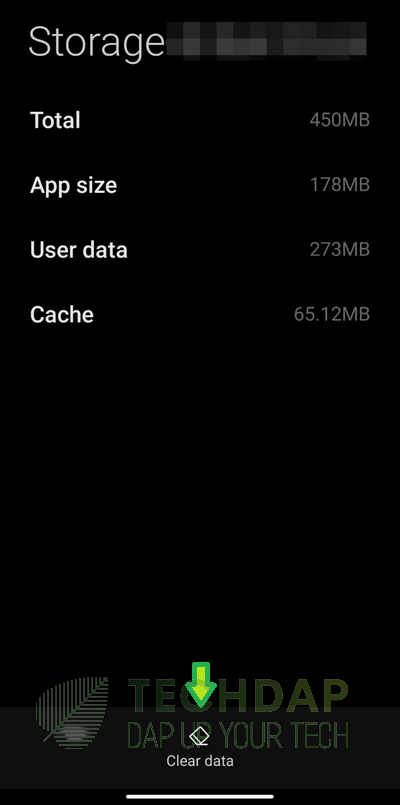CbErrors Error 0 in Coinbase? Here is How to Fix it
Coinbase is a very popular Crypto Currency Trading platform and millions of users utilize its services daily. However, quite recently, it has come to light that some users have been facing the “CBErrors Error 0” while trying to log in or while trying to trade on the platform. Luckily for you, we have managed to eradicate this issue on our test device and have collected the methods to do so in this article.
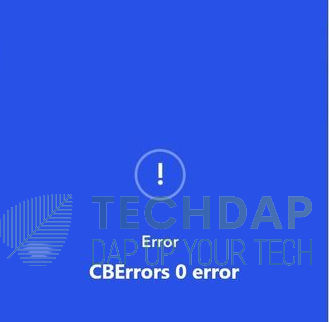
Getting Rid of CBErrors Error 0:
Stop App Completely:
Users have found that in some cases, you have to completely stop all the operations of the application from running on your device and then start it back up in order to get rid of the CBErrors Error 0. For that:
- Navigate to your Device’s Settings and from there, click on the “Apps>Manage Apps” button.
- From here, select the “Coinbase” App and then click on the “Force Stop” button when it presents itself.
ForceStop the Coinbase Application - After doing this, restart the Coinbase App, try to log in, and check to see if the CBErrors Error 0 is now fixed.
Clearing Cache and Data:
If simply stopping and restarting the Coinbase application doesn’t work, you can try to completely clear out the cache and the data that the application is storing on your device and check if that fixes the issue. In order to do so:
- Launch into the device’s settings panel and select the “Apps > Manage Apps” options.
- Now, click on the “Coinbase” app from the list of installed applications and click on the “Storage” button from there.
- After doing this, select the “Clear Cache” and the “Clear Data” buttons if they are available.
Clearing Coinbase Data - Check and verify if the CBErrors Error 0 has now been fixed.
Switch Connections:
Relying simply on the mobile data connection might not work with the Coinbase app because it is notoriously bad with them. Therefore, we suggest that you switch over to a Wifi connection and check to see if that helps in getting rid of this error. To do so, you can simply drag down the notifications panel from the top of the screen, click on the “Wifi” button to connect to a recognized Wifi network, and click on the “Mobile Data” button to disable it.
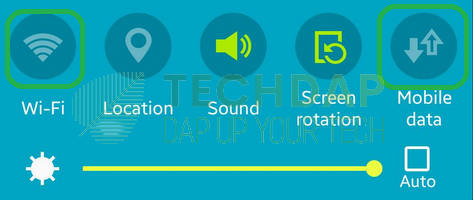
Reinstall Application:
Sometimes, the Coinbase application might not work properly because of a glitch or an error. Therefore, we suggest that you try to reinstall it completely. This can simply be achieved by clicking and holding on the application’s icon and selecting the “Uninstall” button when it presents itself. After this, you can launch into the Play Store or the AppStore and download/install it again.
Use Browser Login:
Some Users have reported that the app works fine in the Browser, therefore, you can use your browser to log into the app and use it there if you are in an emergency.
Utilize Google Authenticator:
Sometimes, what happens is that when you attempt to make a connection to the Coinbase servers, due to a disruption or a glitch, your connection isn’t verified and it gets stuck in this process. To bypass this, you can use the Google Authenticator application and pair it with your Coinbase account. For that:
- Log into your Coinbase account from a web browser and select the Security Settings option from its configuration panel.
- Now, under the “Other Options” heading, select the “Google Authenticator App” box and follow through with the on-screen prompts to complete the setup process. Make sure to store the code given to you in a safe place where you can retrieve it at will otherwise the account might be in danger of getting lost.
- Set it up with your mobile and make sure to authenticate it.
- Check and see if the error is now cleared.
Check Server Status:
Sometimes, the Coinbase Server might not be working or it might be down for maintenance. Therefore, we strongly suggest that you head on over to the Coinbase server status website and check if the server is actually up.
Wait for Server:
Some users have mentioned that simply waiting for 2-3 Days while keeping the account logged out from all devices fixed this issue. Therefore, we recommend that you do the same and check if, after the time period, the issue is fixed. This is because the server has a cache that is cleared every now and then.
Complete Phone Reset:
As a last resort, performing a clean reset of your device might help in getting rid of this issue. For this, you can go into your settings and from the reset option, perform a clean reset without keeping any data.