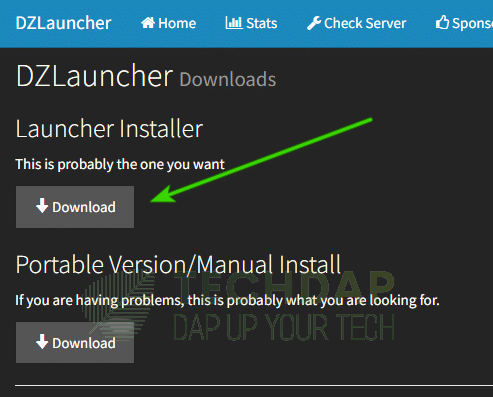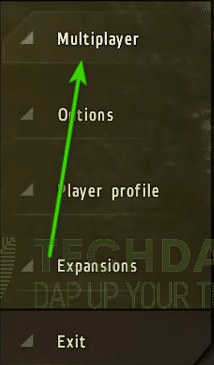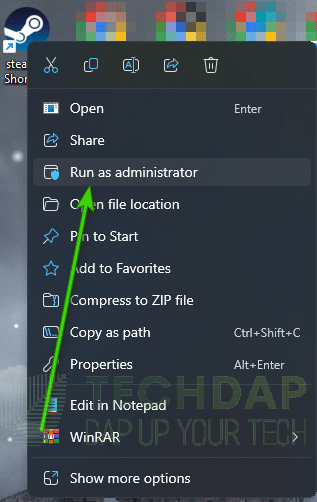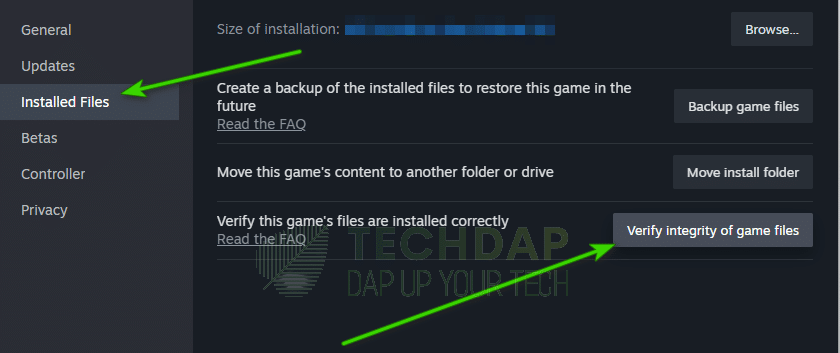Easily Fix Arma 2: Dayz Mod Launcher Session Lost Issue
While trying to play the “ARMA 2: DayZ Mod” users often get the “Session Lost” error while joining a server. It is a shame because the game is actually quite intriguing and it prevents users from joining certain servers. This is why, in this article, we have collected the solutions that you can apply to completely fix this issue with your game. In addition to that, we have also listed the reasons why the error occurs in the first place.
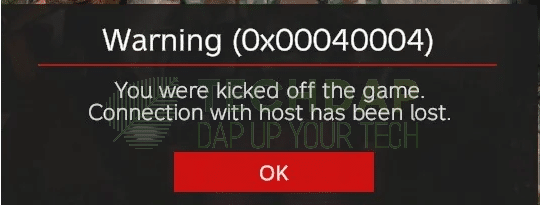
Why do you get the Session Lost message with ARMA 2: DayZ Mod?
The following are the most crucial reasons behind the occurrence of the session lost message in ARMA 2: DayZ Mod.
- Incorrect Configuration: Sometimes, there might be some sort of configuration issues with how you have setup your game. Basically, Arma 2 isn’t very kind to loading mods and people often run into config issues. Thus, you have to run everything in a particular order for it to work properly.
- Missing Files: There can sometimes be some files that are missing which can cause the Session lost issue while loading the DayZ Mod with Arma 2. To fix this, you can simply run a validation check which checks all your files against the game’s manifest.
- Account Issue: Some users get the DayZ Mod Launcher session lost issue because their account is banned on some servers. One such user was seen not to be able to join epoch servers from their main account while they were able to do so on an alternate one. Thus, your account can be an issue in some cases.
- Missing Permissions: Games can often require admin permissions to write and read on the main directories. If these permissions are missing, users can get the session lost error. Thus, we suggest that you try to add the missing permissions.
Now that you know the reasons behind the error, we can finally start implementing the solutions.
Fixing the Session Lost Issue with ARMA 2 DayZ Mod:
You can apply the following solutions to fix the error with the session being lost in the DayZ mod.
Solution 1: Use the Proper Way to Join DayZ Mod Servers
Believe it or not, the particular order in which you run things can matter a lot when working with Arma 2: DayZ Mod. Thus, we suggest that you use the following steps to launch your game in a particular order:
- Navigate to your “Arma 2” root folder which contains all of its files.
- From there, Right-click on the “Addons” folder and select the “Copy” button.
- Now, navigate to the “Arma 2: Operation Arrowhead” Folder.
- Here, right-click anywhere and select the “Paste” button.
- Remember to overwrite any existing folders if the option is shown.
- Now, open this folder search for the “corepatch_a2.pbo” from the search bar, and delete the file that you find.
Searching for the corepatch_a2.pbo file - Now, download the DayZLauncher from here.
Download DayZ Launcher - After doing this, install the launcher and then launch “Steam” on your device.
- Make sure to log in with the proper credentials and then select the “Library” option.
- From there, click on the “Arma 2: DayZ Mod” button and then select the “Play” button from the right side.
- Now that you have done this, click on the “Multiplayer” option in the game and then select “Remote”.
Selecting the “Multiplayer > Remote” option inside the Arma 2: DayZ Mod game - After that, launch the “DayZ Launcher” that we just installed.
- From the launcher, search for the server that you want to join, right-click, and copy its IP address.
- Now navigate back to the game and paste the IP address that we copied into the Address box.
- Select “Join” and you should be good to join your servers.
Solution 2: Run as Administrator
It is possible that the Arma 2: DayZ Mod is showing the session lost error because you are missing permissions. To fix this, you can try to run the game as an administrator. For that:
- Right-click on “Steam” and select the “Run as administrator” option.
Running Steam as an administrator - Log in as usual and try to run the game.
- Check if this fixes the session lost issue.
Solution 3: Validate Game Files
Sometimes, the missing game files can cause the session lost issue with the DayZ mod. Thus, we will be validating the game files in this step. For that:
- Launch “Steam” and log in with your credentials.
- After this, select the “Library” option and then right-click on the “DayZ” game.
- Select the “Properties” option and then click on the “Installed Files” button.
- Click on the “Verify Integrity of Game Files” button.
Verifying the Integrity of Arma 2: DayZ Mod game files - Now, wait for Steam to verify the integrity and close out of the window successfully.
- Do the same for “Arma 2: DayZ Mod” and for other variants of the game.
- Check to see if doing so fixes the Session lost issue with DayZ mod by running the game and trying to join a server.
Solution 4: Use Another Account
Sometimes, the main account that you are using might give you issues with joining certain servers. This can be due to a ban or due to some other issues. Thus, we suggest that you try to use another account with the game and check if it allows you to play on the server. If it does, it probably indicates an issue with the account. You can keep on using the alternate account to play on the servers without the session lost issue.
Fix Other PBO Errors and Launcher Issues:
Many different types of PBO errors are often faced by users. We have covered the PBO errors and the DayZ Launcher issues in the linked guides. Make sure to have a thorough go through them as they have a lot of different user-tried methods that have fixed the problems for users.
Conclusion:
The session lost issue while trying to join a server usually indicates an issue with configuration or game files. However, it can also sometimes indicate an error with your account. Luckily, you can fix such issues simply by verifying your game files or going through the other steps we show in this guide. Do let us know your feedback about these and also feel free to contact us in case of any issues.