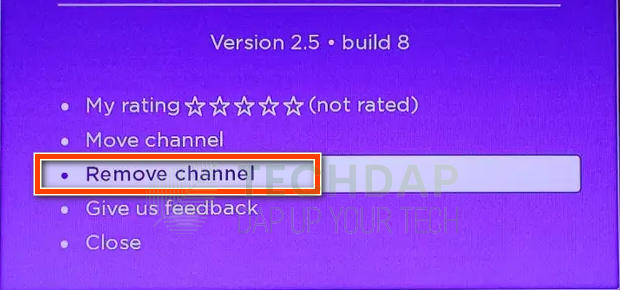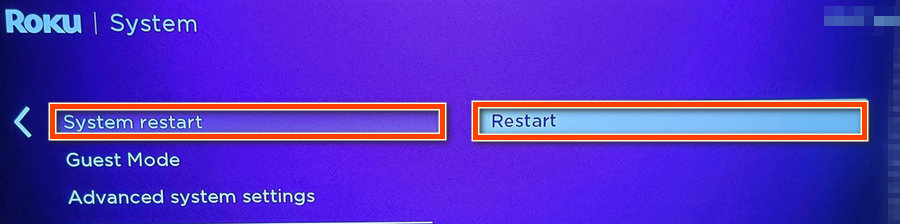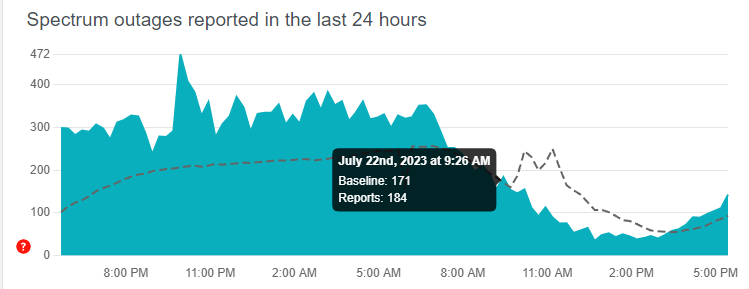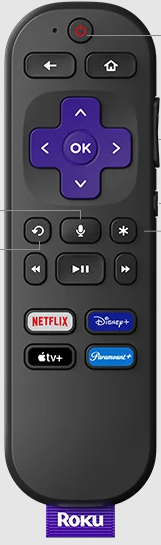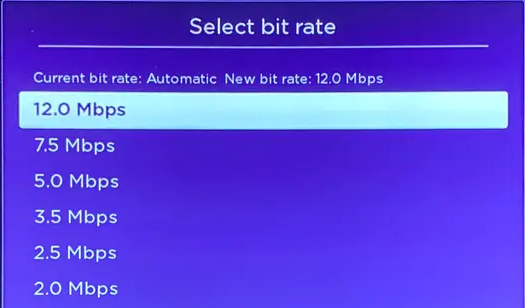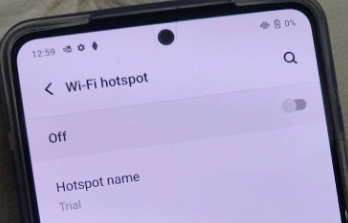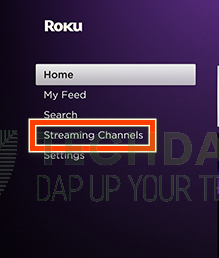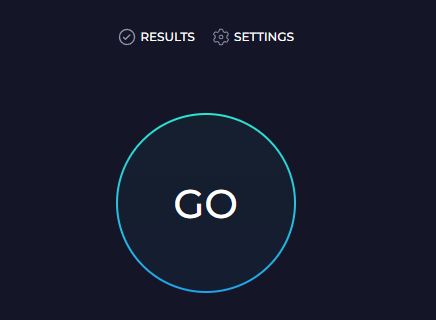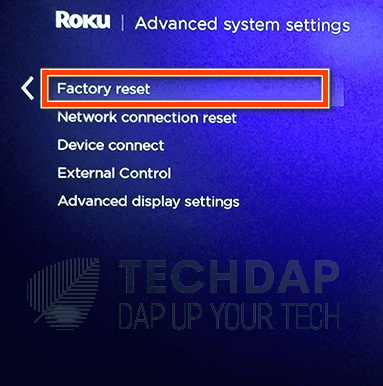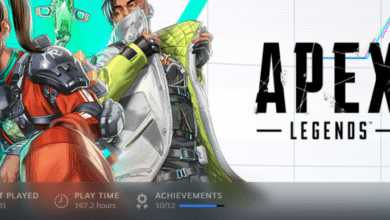Spectrum Keeps Buffering on Roku? Here is How to Fix it
Are you a Spectrum user that is livid about the Spectrum Keeps Buffering on Roku issue? well, don’t worry, because, in this article, we will be discussing this issue in detail. And we will provide you with solutions to completely fix the issues. Besides, we will also discuss the reasons why Spectrum keeps buffering. And provide in-depth steps to help you fix this on your own.

Why Does Spectrum Need to Buffer?
Buffering is the process by which an app connects to its server. To retrieve the latest updates or information. This needs to happen smoothly so that you always have the latest update on your home screen. Thus, you need to ensure that your device has a stable internet connection to buffer.
Why Spectrum keeps Buffering on Roku?
Although there can be many reasons why Spectrum keeps buffering. But some of the most crucial ones are the following.
- Channel Not Registered: It is possible that Spectrum on Roku isn’t installed correctly. This can be due to many reasons. But sometimes, the channel doesn’t get registered with the servers. Thus, you should try to reinstall the Spectrum App on Roku.
- Connection Issues: There can be many reasons behind connectivity problems with Roku servers. These can range from the internet speed being too slow to the service not available. Thus, you should perform connectivity checks.
- Spectrum App Corrupted: It is possible that the Spectrum App files are corrupt. Thus, you should try to reinstall the app as recommended below to fix this issue.
- Temporary Service Outage: There is a possibility that the Spectrum servers are down. This happens quite often when servers are under maintenance. Thus, you should check if this is the case with you.
- Bit-Rate Configuration: There is a bit-rate configured for your device. If it is higher than the provided internet connection. The Spectrum Keeps Buffering on Roku issue triggers. You should try using a lower bit-rage configuration to fix this.
Now that you know why Spectrum keeps buffering on Roku. You can finally start implementing the solutions.
Fix the Spectrum Keeps Buffering on Roku Issue:
Solution 1: Remove Spectrum Channel and Add it Again
It is important that you try to remove the Spectrum Channel/App from your Roku device and then try to add it back again. To do this, you have to follow these steps.
- Launch Roku and navigate over to the Spectrum Channel’s Tile.
- Once highlighted, press the “*” key from your remote.
- Now, Select the “Remove Channel” option to delete the Spectrum channel.
Removing the Spectrum Channel - After this, perform a complete reboot of your device. To do this, Open “Settings” and then select “System”.
- In the “System” settings, select “Power” and then select the “System Restart” button.
Selecting “System Restart” - Now, the Roku device should start a complete restart of its services.
- After it restarts, add the Spectrum channel back in and check to see if Spectrum keeps buffering on Roku.
Solution 2: Perform a Power Cycle of your Equipment
A power cycle drains the electricity from your equipment. This allows them to start afresh. To do this, you can follow the steps below.
Disconnect your Internet Router, TV, and Roku Device from the power. You can do this by pulling their power cables.
Unplug the power cord to - After that, one by one, press and hold their “Power” buttons for at least 10 seconds each.
- Now, they should drain their electricity completely.
- Power them back on and check if this fixes the Spectrum not working on Roku issue.
Solution 3: Check if Spectrum Services are Up
There are times when the Spectrum services can be under maintenance. This procedure ensures that the servers are using up-to-date protocols. Thus, you should follow the steps below to check for any planned outages.
- Navigate here to the website that keeps track of the service.
Checking For Spectrum Outages - Check to see if there are reports of outages from users.
- If there are, you will have to wait until the servers come back up.
- After that, if you still get the issue, you can proceed with the rest of the guide.
Solution 4: Lower the Bit Rate
The configured bitrate tells the device a little about your expected internet speed. It gives it an idea of the quality to stream at given the speed provided by your connection. But, if this expected speed is higher than the actual bandwidth provided by the router. you can get Buffering issues with the Spectrum app on Roku. To fix this:
- From your remote, tap on your home button 5 times consecutively.
Roku Remote - After this, press the “Rewind” button 3 times and the Fast Forward button 2 times.
- Now, Roku will show you the screen to select Bit Rate.
- From here, make sure to select a lower bit rate than the one already configured.
Selecting a Lower Bit Rate - After doing this, check to see if Spectrum keeps buffering on Roku fixes itself.
Solution 5: Use your Hotspot Connection
We can troubleshoot if it is your internet connection that is causing this error. For that, we can connect your Roku device to your mobile’s hotspot instead of your Wifi. To do that:
- Enable the mobile data from your mobile and turn off its Wifi.
- Next, drag down the notifications panel and turn on the “Hotspot” feature. Which creates a Wifi of your mobile data so that others can share it.
Use Mobile Hotspot - From here, make sure to connect your Roku TV to this Hotspot instead of your Wifi.
- You can do this from the “Settings > Network > Set up Connection“.
- After successfully connecting to the hotspot. Check to see if the buffering issues with Spectrum on Roku are gone.
Solution 6: Reinstall the Spectrum App on Roku
Instead of the channel, if you are getting the buffering issue on Spectrum App. We recommend that you reinstall it. For that:
- Press the “Home Button” from your remote and then select the “Streaming Channels” option.
Selecting the “Streaming Channels” option - From here, launch into the “Channel Store” option, and from there, select the “Spectrum” app.
- Once selected, press the “OK” button from your remote and then select the “Remove” option.
- Once the app gets uninstalled, press “Home” to navigate back. And repeat the process to go back to the “Channel Store”.
- Select the “Spectrum” app again and press “OK”.
- Click on “Add Channel” to add it to your channels.
- Check to see if this reinstallation fixes the Spectrum keeps buffering on Roku issue.
Solution 7: Test your Internet Connection
It is possible that your internet connection isn’t able to handle the streaming. Thus, you should try to perform a speed test. And ensure that your connection is at least faster than or equal to 10Mbps of download speed. For this:
- From your browser, click here to launch the speed test website.
- On the website, select “GO” to start the test.
Selecting “GO” on the speed test website - Once the test finishes, check to see if your Download speed is more than 10Mbps. And that there isn’t any significant loss.
- Upgrade your internet connection’s bandwidth if required. And check if it fixes the Spectrum keeps buffering on Roku issue.
Solution 8: Switch to a 5Ghz Frequency
There is a possibility that your internet router is transmitting at a frequency of 2.4 GHz. This is when the device sets up to get 5 GHz. Thus, we recommend that you try to switch the frequency at which your router transmits. You can do this from your router’s login page which opens by entering your IP into your browser. After this, you will have to sign in with credentials usually provided on the back of the router.
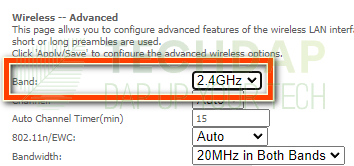
After logging in, whatever frequency your router transmits at, change it to the other one. Check if this fixes the buffering on the Spectrum app.
Solution 9: Turn off VPN, Switch to a Wired Connection
Other common internet-related fixes include turning off the VPN connection on your device. If you have configured it, you will know how to disable it. Also, make sure to switch to a wired Ethernet connection. Instead of a wireless one that can provide better stability.
Solution 10: Factory Reset your Roku TV
It is possible that the only solution left for you is to perform a Factory reset on the Roku TV. In such a case, you should first back up important files or items. After doing that, follow the steps below to start a complete factory reset of the Roku TV.
- Tap the “Home” button from the Roku remote and then select the “Settings” option.
- Once in settings, select the “System” option. And then choose the “Advanced System Settings” button.
- Now, select the “Factory Reset” option from the list.
Selecting “Factory Reset” - After this, select the “Factory Reset Everything” button to confirm your prompt.
- Ensure that you follow the rest of the steps highlighted on your screen.
Solution 11: Contact Spectrum
If the buffering issue isn’t gone even after trying all the above fixes, you can reach out to Spectrum to get it fixed. You may contact them on Twitter using their handle “@askspectrum”. Otherwise, you may reach out to them on their website or toll-free numbers.
Solution 12: Upgrade your Line Technology
Some users noticed that in spite of having enough bandwidth. They were unable to fix the Spectrum Buffering on Roku issue. Thus, they switched their Powerline boxes to newer technology. This allowed them to get rid of this issue. This does seem like a far cry to fix such a basic issue but desperate times call for desperate measures.
To Conclude:
If your Spectrum keeps buffering on Roku, the most probable cause is due to a glitch with the app. These sorts of glitches have unfortunately become common. in recent times due to the dispute between Roku and Spectrum. But, the solutions mentioned in this guide should help you with fixing the issue. If you still have questions, feel free to reach out to us.
Frequently Asked Questions:
- Why is there a dispute between Roku and Spectrum?
There has recently been a dispute between Roku and Spectrum. Where Roku completely removed Spectrum from their apps. And stopped sending updates to the app. This caused frustration for users of both services. But, in a recent joint statement. The companies have agreed to a joint profit-sharing scheme and the app should be back in the store. - Why Does Spectrum keeps buffering on Roku?
Buffering is usually done to pre-load content that the app needs to update from the server. If this content isn’t loaded on time, you will see the buffering logo appear. Thus, Spectrum keeps buffering only when it is unable to get the updated content from its servers. - Can I Fix the Spectrum keeps buffering on Roku Issue?
Luckily, Yes, you can fix this issue by following the steps that we have mentioned in this article. In some cases, but, the issue is on the back end and you can’t do anything about it. Thus, although it varies from user to user, in most cases, you should be able to fix it yourself.