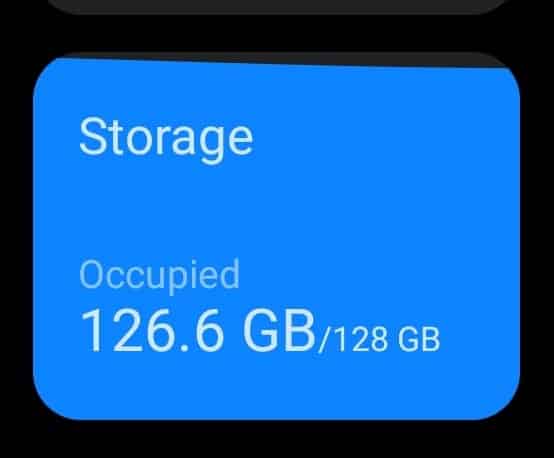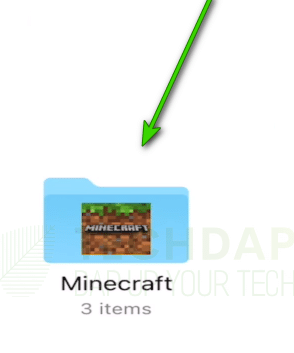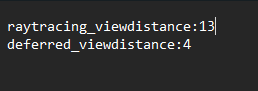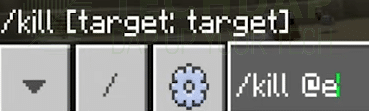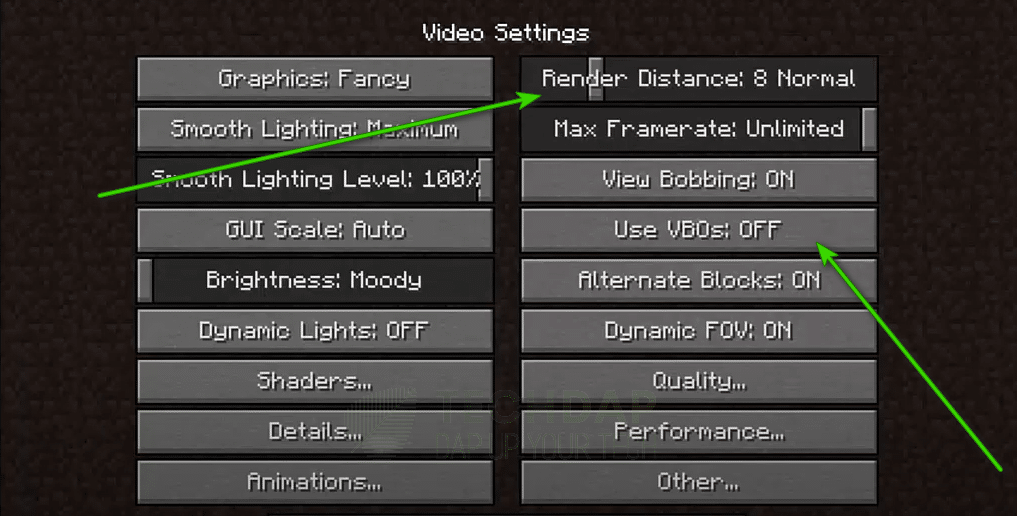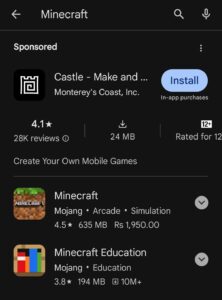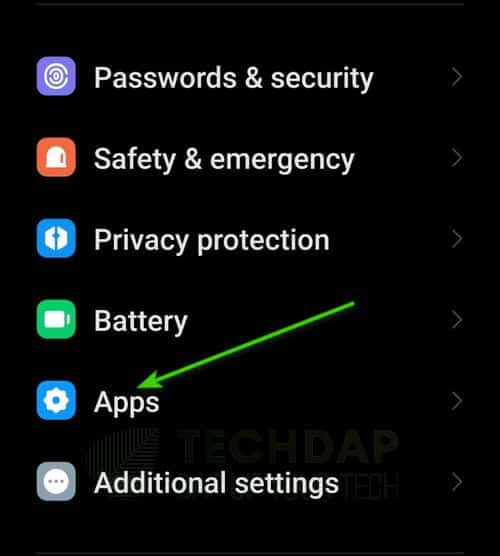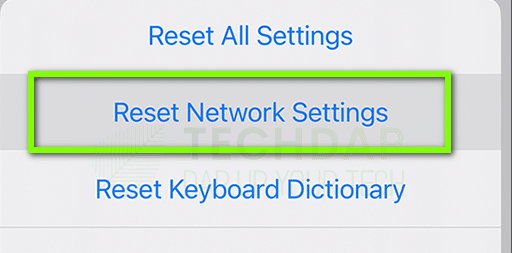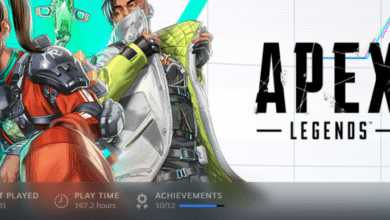Minecraft PE keeps Crashing? Find Easy Solutions Here

Minecraft is one of the most popular games of all time. With millions of players tuning in to chop away at their blocks, it attracts a ton of attention from around the globe. However, quite recently, we have heard complaints from users that the Minecraft PE keeps crashing. Not only that, users have also complained of Minecraft crashing on iPad.

Thus, in this article, we have ventured to fix these issues by deploying solutions taken from user forums and feedback. In addition to that, we will also go through why Minecraft crashes and what causes it to crash. Make sure to read through the entire guide to develop a better understanding of this issue.
Why is Minecraft Crashing again and again?
After reading several user forums on the topic, we came to conclude that the following must be the paramount reasons behind the recurring crashes by Minecraft.
- Memory Issues: Sometimes, the internal storage on your iPad or on your Android device might be running low. Due to this, you can face Minecraft crashing on iPad issue. Thus, we recommend that you try to clear out some storage.
- Render Distance: Lowering the render distance will decrease the amount of objects that your device has to load. If you are loading too many assets, it can be hectic for your mobile device due to insufficient resources. Decreasing the assets can be a great way to ensure that Minecraft doesn’t crash.
- Background Applications: Some background applications can take up a lot of resources and cause Minecraft to crash. To fix this, you can simply try to minimize the number of background apps running on your device.
- Too many Entities: If there are too many entities in the game, it can increase the drain on your device’s resources. Thus, we recommend that you try to decrease the number of entities in an attempt to fix this issue.
- Outdated Texture Pack/ Mod: In some cases, the mods or the texture packs that you are using might be out of date. If this is the case, we suggest that you should avoid using these mods as they will only create compatibility issues with the game.
- Outdated App: If you haven’t updated Minecraft in a while, we recommend that you do so. This is because you require later versions of the game to ensure maximum compatibility with mods and with servers.
- Corrupt Cache: Sometimes, the cache created by the game can be corrupt. If this is the case, we suggest that you try to clear out this cache so that it regenerates.
Now that you have understood the reasons why Minecraft crashes, you can start implementing the solutions to fix it.
What to do if Minecraft Keeps Crashing?
Solutions if Minecraft PE Keeps Crashing:
You may try the following solutions specifically catered to Android devices to fix the Minecraft PE crashing on Android issue.
Clear Background Apps:
Sometimes, the background apps running on your device can hog resources that are required by Minecraft. Thus, we suggest clearing out any background apps and ensuring that maximum resources are free. So that the Minecraft PE keeps Crashing issue can be fixed.
Free up Storage:
For this, you may go into your Storage settings and clear out any unnecessary files. Your exact steps may vary depending upon the model of your device but you can free up your storage in similar steps as below.
- Drag down the notifications panel and click on the “Settings” icon.
- In the settings, select the “Storage” option, and in storage, check how much storage is free.
Selecting Storage Option - We recommend at least 4-8 GBs of free storage to ensure that Minecraft can store temporary files.
- If there isn’t enough space, try clearing some apps or files.
- Check if this fixes the Minecraft PE keeps Crashing issue.
Decrease Render Distance on Android:
First of all, navigate to the Play Store and download a document viewer such as the ZArchiver. Now, make sure to install it on your device before you proceed with the rest of the steps. After installing, follow the steps below.
- Launch into File Manager and find the “Minecraft” folder.
Opening the Minecraft Folder - From there, go into the “Games > com.mojang” folder.
- Here, Open the Minecraft PE folder, look for the “Options” file, and open it with the editor.
- Now, inside this file, look for the “Defferred_viewdistance” entry and reduce its value to “4” to reduce the render distance to 4 chunks.
Changing Deferred_ViewDistance to 4 - Similarly, you can adjust this distance depending on your device but we suggest keeping it low if it is an older device.
- Now, check to see if this fixes the Minecraft PE Keeps crashing issue on your Android device.
Kill All Entities:
The entities in your world can be a drain on your device’s resources. Thus, we suggest you try to eliminate them and check if it fixes the issue. For that:
- Open the chat feature in Minecraft and type in the following command.
/kill @e
Removing All Entities in Minecraft - After typing the command the entities should be eliminated, try to enter and execute the command one more time.
- This will ensure that their dropped loot is also eliminated.
- Check to see if this fixes the Minecraft PE Keeps crashing issue.
Turn Off VBO Settings and Decrease Render Distance:
Some users were able to fix the issue by turning off the VBO option and decreasing the render distance. To do that:
- Launch into Minecraft Pocket Edition and navigate to settings.
- Select “Video Settings”.
- Inside video settings, change the “Use VBOs:” option to “OFF”.
- Also, set the “Render Distance” slider to the lowest available option.
Turning off VBO and changing Render Distance to 4 - This should ensure that your device isn’t burdened and fix the Minecraft PE keeps Crashing issue in some cases.
Update Minecraft App:
Sometimes, installing the latest update of the Minecraft app can help you in fixing this issue. To do that:
- Launch into the PlayStore and search for Minecraft.
Searching for Minecraft - Now, click on the first option and then select the “Update” button if it is available.
- After doing this, wait for the update to install and check to see if it fixes the Minecraft keeps crashing issue.
Clear out Cache and Data:
The cache and the data associated with Minecraft may be corrupt. Thus, we suggest you try the following steps to clear out the corrupt cache. For that:
- Drag down notifications and select the “Settings” cog.
- From there, click on the “Applications > Apps” button.
Selecting the Apps button - Here, search for the Minecraft application.
- Click on it and select the “Storage” option.
- From this option, select the “Clear Cache” and the “Clear Data” buttons.
Clear Minecraft Cache and Data - This should clear out the corrupt cache and the data.
- Check to see if this fixes the Minecraft PE keeps crashing issue.
Restart your Android Device:
Sometimes, a simple restart of your Android device can go a long way in fixing such issues. It can ensure that no background memory leak is occurring with a running app as it prompts a restart. Thus, a simple way to fix Minecraft if it keeps crashing is to restart your Android device. You can do so by simply holding the power button until you are presented with the power options and selecting the “Restart” option. After the device restarts, check if it fixes the Minecraft PE keeps Crashing error.
Fix Minecraft Crashing on iPad:
In a similar way to the Android, the iPad also has some methods that you can try to fix the Minecraft keeps crashing on iPad.
Decrease Render Distance on iPad:
First of all, download and install the “Documents Media File Manager” app from the AppStore so that you can edit the relevant document. Now, follow the steps below.
- Open “Files” and then go to the “Minecraft” folder.
Opening the Minecraft Folder - Inside this folder, navigate through the “Games > com.mojang” folders.
- Now, open the “Options” file.
- In a similar manner to the Android, change the “Defferred_viewdistance” value to “4” and save your changes.
Changing Deferred_ViewDistance to 4 - Check to see if this helps in fixing the Minecraft crashing on iPad issue.
Note: What changing this value does is that it reduces the number of chunks that your render distance loads. In our case, it reduces it to 4. This decreases the load on your device and can help in mitigating crashing issues.
Clear Minecraft Cache:
Try to uninstall the game after backing up your world and then reinstall it after downloading it from the AppStore. This has helped some users that were facing the Minecraft crashing on iPad issue.
Reset Network Settings:
Sometimes, resetting the network settings on your iPad can make all the difference. To do that:
- Open your iPad’s settings and then go to the “General” option.
- From here, select “Transfer or Reset Device“.
- Now, select the “Reset > Reset Network Settings” option.
Selecting Reset Network Settings - This will reset all your Wifi passwords and cellular settings.
- Check to see if doing so fixes the Minecraft crashing issue on iOS.
Check for Updates:
It has been reported that Minecraft v1.20.15 fixes the issue of Minecraft crashing on iPad. Therefore, we suggest that you use this one or a later version of the game. This will help to ensure that the developer fixes from Mojang have reached your device.
Play Locally without a Microsoft Account:
Some users reported that if they signed out of their Microsoft Account and played locally, the game worked just fine. Thus, we suggest that you try to do the same and check if that fixes your error.
Conclusion:
If you have been facing the Minecraft PE crashing issue with your devices, it is best to go through this guide in detail. It not only covers Android, but, also has methods to fix this issue on iOS and iPad. However, if you still require further assistance, feel free to reach out to us.